Patients & visitors
Patients & visitors
Patients & visitors
Set up WiFi on Android
- Home
- Patients & visitors
- Patient resources
- Connecting to our Wi-Fi (wireless internet) network
- Set up WiFi on Android
You can easily access our Wi-Fi network while on-site by following the steps below for Android.
If you have used our Wi-Fi before, you will automatically connect to the network each time you attend our health service.
Periodically you will be asked to accept Austin Health’s Terms & Conditions on the use of the network to remain connected.
Step 1. Connect to the Network
Open Settings and Connections / Wi-Fi. The following screen will be displayed (dependent upon your device):
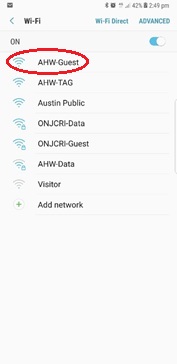
Select AHW-Guest – the device will attempt to connect as shown below. If this doesn’t connect immediately, please try again.
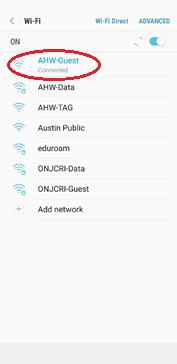
Your browser will open automatically.
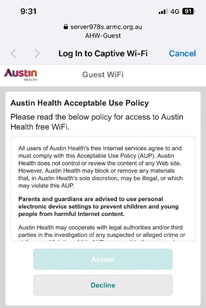
Step 2. Accept Austin Health’s Terms & Conditions
Step 3. Use the Wi-Fi
Once connected, the Austin Health homepage will be displayed. This means you can begin using our Wi-Fi network.
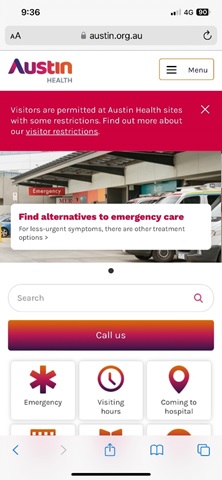
Download as a fact sheet
You can also download the information from this page as a fact sheet.
Links and downloads
- Android - Connecting to our Wi-Fi network (PDF - 324.2 KB)








